TCS NQT Registration Process
If you're considering launching your career at TCS through the TCS National Qualifier Test (NQT), or seeking new opportunities, understanding the TCS NQT registration process is crucial.
Here's the step-by-step process to help you apply for a role at TCS:
TCS NQT Registration Process - Quick Overview
Here's an overview of the TCS NQT Registration Process:
| S.No | Recruitment Details | Information |
|---|---|---|
1 |
Mode of Exam |
Online |
2 |
Test Date |
NA |
3 |
Registration Link |
|
4 |
Registration Ends on |
NA |
5 |
Registration Fees |
Free |
TCS NQT Registration Process - Step by Step Process
To start the registration process for TCS NQT, follow the steps listed below:
Visit TCS NQT Portal and Register
- Visit the official TCS NQT website and click on "Register Now" from the homepage.
- You will be directed to a new page where you can select between IT (Information Technology) and BPS (Business Process Service). Choose the IT category.
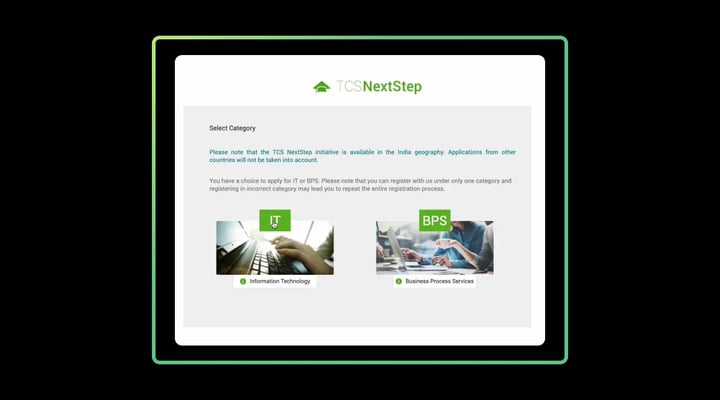
Enter Personal Information
- Fill in personal details like Full Name, Date of Birth, Gender, and Email.
- Verify your email with the OTP received.
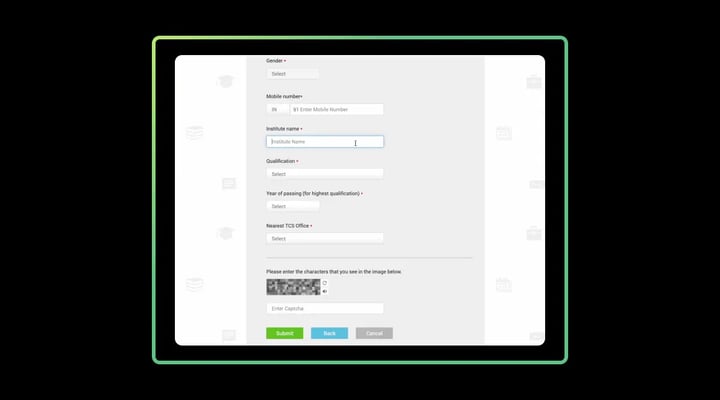
Aadhar and Privacy Consent
Enter the last 4 digits of your Aadhar Number for verification, read the Privacy Notice, agree to the terms, and click “Proceed”.
Complete Additional Details
Enter additional requested details, solve the captcha, and submit. Confirm all information in the popup dialog box.
Note Reference ID and Verify
- Note down your Reference ID provided. It starts with DT or CT, followed by a string of numbers.
For example: DT123456778990 or CT123456778990. Then, Click “Continue”.
- Verify your email again via an OTP to access the NextStep Portal.
Fill Application Form
On the NextStep Portal, select 'Application Form', read the instructions, and start filling out the form with the necessary details including academic and work experiences.
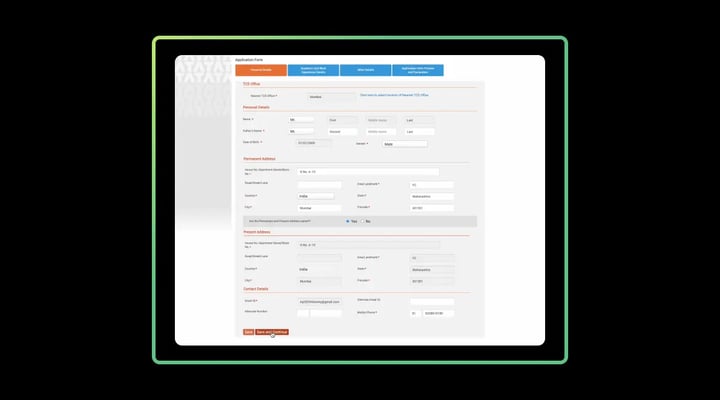
Enter Certification and Smart Card Information
- Add any certifications by clicking 'Add New Certifications', then save and continue.
- Fill in your details for the Company Smart Card, and upload your photo and CV. The “Smart Card details” tab will be used to make your Company Smart Card if and when you’re joining us in a professional capacity.
Review and Submit Application
In the 'Preview and Submit' tab, review your application form, agree to the terms, and fill in the place of submission. Then click “Submit Application Form”.
Recruitment Preferences
- Confirm interest in the recruitment drive by clicking 'Yes' on the dialogue box.
- Select the nearest test center and your top 3 job location preferences. Click 'Apply'.
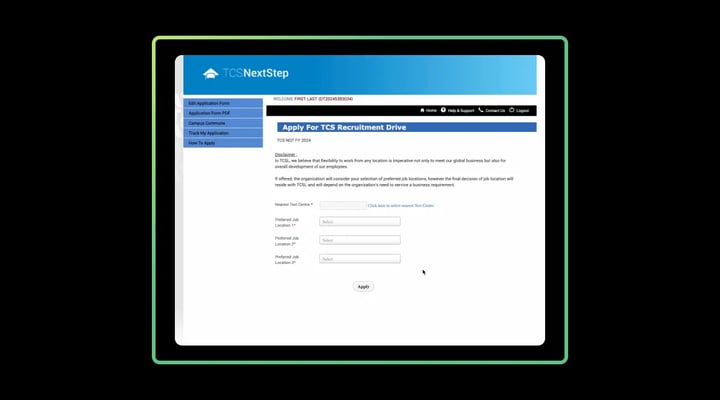
Confirm Application and Receive Confirmation
Complete the recruitment drive application, and look for a confirmation message and email to ensure everything is set.
Additional Help
For any additional queries, consider browsing the FAQ section on the TCS career portal or contact the TCS Helpdesk Team. Email ID - [email protected] Toll-Free Helpline No - 18002093111
Frequently Asked QuestionsFAQ
How to register for TCS NQT 2025?
Following are the steps in the TCS NQT registration process:
- Visit the Official TCS NQT Website: Navigate to the official website and click on "Register Now."
- Select the Category: Choose between IT (Information Technology) and BPS (Business Process Service).
- Enter Personal Details: Fill out your name, DOB, gender, and email ID.
- Fill in Educational Details: Enter your educational institute, qualification, and passing year.
- Answer Security Questions: Respond to a set of security questions for account safety.
- Confirm Details: Review and confirm the information you've entered.
- Note Application ID: Make a note of the generated Application ID for future logins.
- Sign In with Application ID: Use the Application ID to proceed with the application.
- Complete Personal Details: Fill out the remaining personal information.
- Enter Academic and Work Experience: Provide educational and, if applicable, work experience details.
- Enter Other Details: Include additional information like nationality, languages known, and achievements.
- Preview Application Form: Review your application form and complete the "Declaration" section.
- Choose Test Mode: Select between taking the test remotely or at a TCS-designated center.
- Receive Confirmation Email: Look out for a confirmation email to finalize the registration process.
What qualifications are required to register for the TCS NQT exam?
For TCS NQT, full-time degrees in B.E./B.Tech/M.E./M.Tech/M.Sc/MCA with a minimum of 60% throughout academics is required.
When is the last date to apply for TCS NQT 2025?
The last date to apply for TCS NQT 2025 exam is not announced yet.
What documents need to be uploaded during the TCS NQT registration?
For TCS NQT registration, candidates need to upload the following documents:
- Resume
- Passport-sized photograph
- Educational certificates (10th, 12th, and Graduation)
- Identification proof (Aadhar Card, Passport, etc.)
Is it possible to edit my details if I've made mistakes during the registration process?
Yes, but the changes are restricted to certain fields only. Minor changes can be made after the profile is in the "Application Received" or "Applied for Drive" state for TCS NQT.
What are the consequences of making a mistake in the TCS NQT registration form?
Mistakes in the TCS NQT registration form can lead to disqualification or issues during the interview process.
What should I do if I forget my TCS NQT registration login details?
If you forget your login details, you can use the "Forgot Password" option on the TCS NQT portal to reset your password.
How to recover lost TCS NQT registration details?
Here are the steps on how to log into your TCS NQT account if you forgot your ID:
- Go to the TCS NQT login page.
- Click on the "Forgot ID" link.
- Enter your email address or mobile number that is registered with your TCS NextStep account.
- Click on the "Submit" button.
- TCS will send you an email or SMS with your TCS NQT ID.
- Once you have your ID, you can log in to your account using your ID and password.
How can I track the status of my TCS NQT application?
You can track the status of your TCS NQT application by logging into your account on the TCS NQT website.
What are the do's and don'ts for TCS NQT registration and exam?
Do's:
- Check Eligibility: Ensure you meet all the TCS NQT eligibility criteria before applying.
- Use a Valid Email ID: All communications will be sent to this email.
- Prepare Documents: Have all necessary documents ready for upload.
- Double-check Details: Review all entered details to avoid errors.
- Note Application ID: Keep a record of your Application ID for future reference.
- Follow Deadlines: Be aware of and adhere to all deadlines.
Don'ts:
- Avoid Multiple Accounts: Do not create multiple accounts; it could lead to disqualification.
- Don't Miss Deadlines: Missing deadlines can result in application rejection.
- Avoid Incorrect Information: Providing false information can lead to disqualification.
- Don't Ignore Instructions: Always read and follow all instructions carefully.