21. Create a component that implements a progress bar that updates based on a button click.
Required Input:
Initial progress value: 0%Expected Output:
Progress bar fills up in increments of 10% on button click until it reaches 100%.Code In React
Need help ?
Click on Hint to solve the question.
22. Create a component that fetches and displays user data from a mock API with a 'Load More' button to fetch additional users.
Required Input:
[{ "id": 1, "name": "User 1" }, { "id": 2, "name": "User 2" }]Expected Output:
Initially displays two users, with more users added on button click.Code In React
Need help ?
Click on Hint to solve the question.
23. Create a component that renders a notification banner, which disappears after 5 seconds.
Required Input:
Notification message: "This is a notification"Expected Output:
The notification appears and automatically disappears after 5 seconds.Code In React
Need help ?
Click on Hint to solve the question.
24. Create a component that implements infinite scrolling to load more items as the user scrolls to the bottom of the page.
Required Input:
Initial items: ["Item 1", "Item 2", "Item 3"], Additional items: ["Item 4", "Item 5"]Expected Output:
New items are added when the user scrolls to the bottom.Code In React
Need help ?
Click on Hint to solve the question.
25. Create a component that displays a dropdown of categories, and dynamically updates a second dropdown with corresponding items when a category is selected.
Required Input:
{ "Fruits": ["Apple", "Banana", "Cherry"], "Vegetables": ["Carrot", "Broccoli", "Spinach"] }Expected Output:
Selecting 'Fruits' shows 'Apple, Banana, Cherry' in the second dropdown, and selecting 'Vegetables' updates the items accordingly.Code In React
Need help ?
Click on Hint to solve the question.
26. Create a component that implements a stop timer, allowing users to start, stop, and reset the timer.
Required Input:
Initial time: 0Expected Output:
A timer that counts up when started, pauses when stopped, and resets to 0.Code In React
Need help ?
Click on Hint to solve the question.
27. Create a component that uses useMemo to optimize the rendering of a list of items by sorting them only when necessary.
Required Input:
Initial list: [4, 2, 9, 1]Expected Output:
A sorted list is displayed only when the user clicks the 'Sort' button.Code In React
Need help ?
Click on Hint to solve the question.
28. Create a component that allows users to add and remove tags dynamically.
Required Input:
Initial tags: ["React", "JavaScript"]Expected Output:
Users can add a new tag or remove an existing one by clicking a delete button next to it.Code In React
Need help ?
Click on Hint to solve the question.
29. Create a component that tracks and displays how many times each button in a group of buttons has been clicked.
Required Input:
Buttons: ["Button 1", "Button 2", "Button 3"]Expected Output:
Each button displays its own click count.Code In React
Need help ?
Click on Hint to solve the question.
30. Create a component that dynamically generates a grid layout based on a predefined number of rows and columns.
Required Input:
Rows: 3, Columns: 3Expected Output:
A 3x3 grid of divs.Code In React
Need help ?
Click on Hint to solve the question.