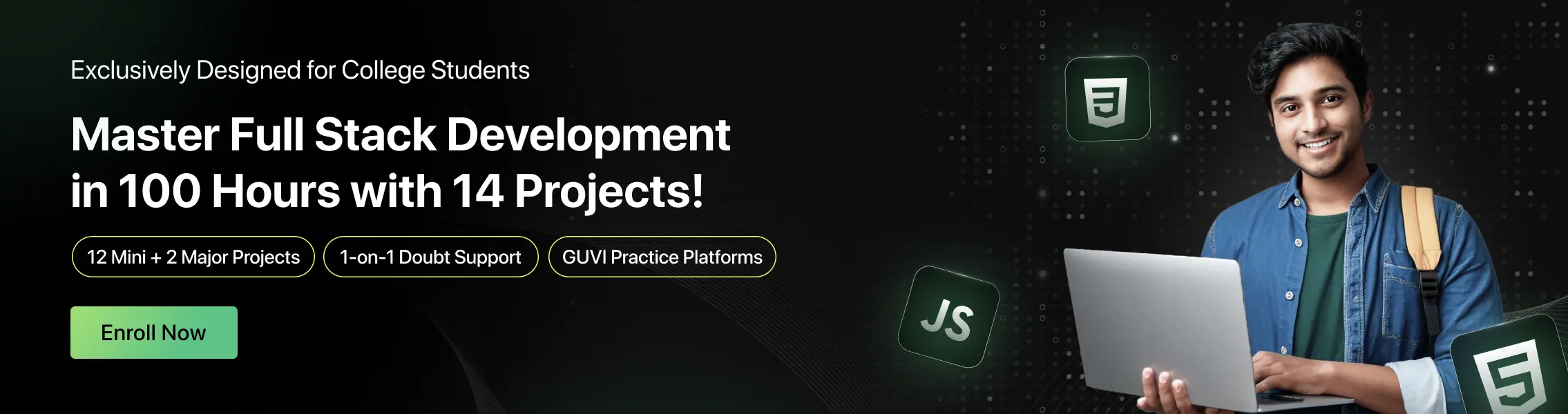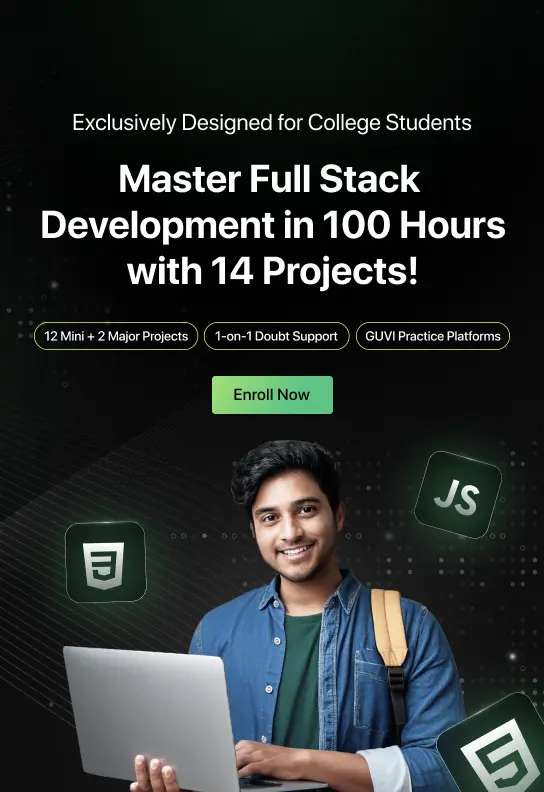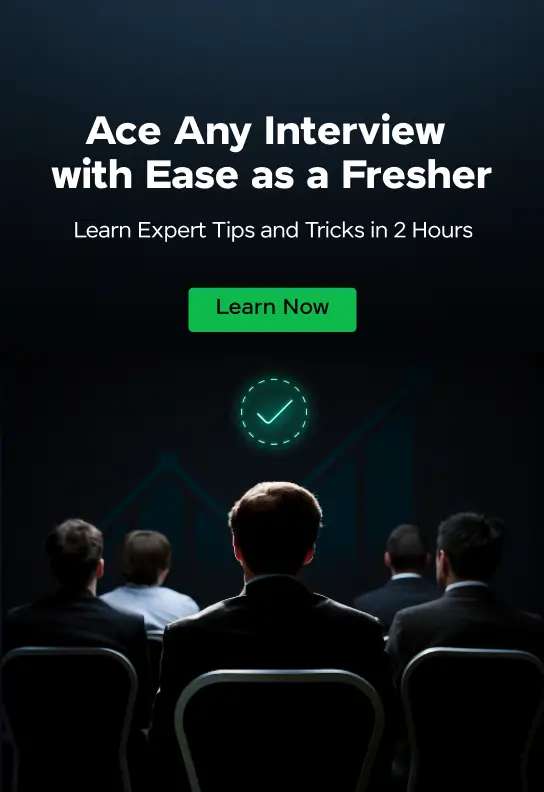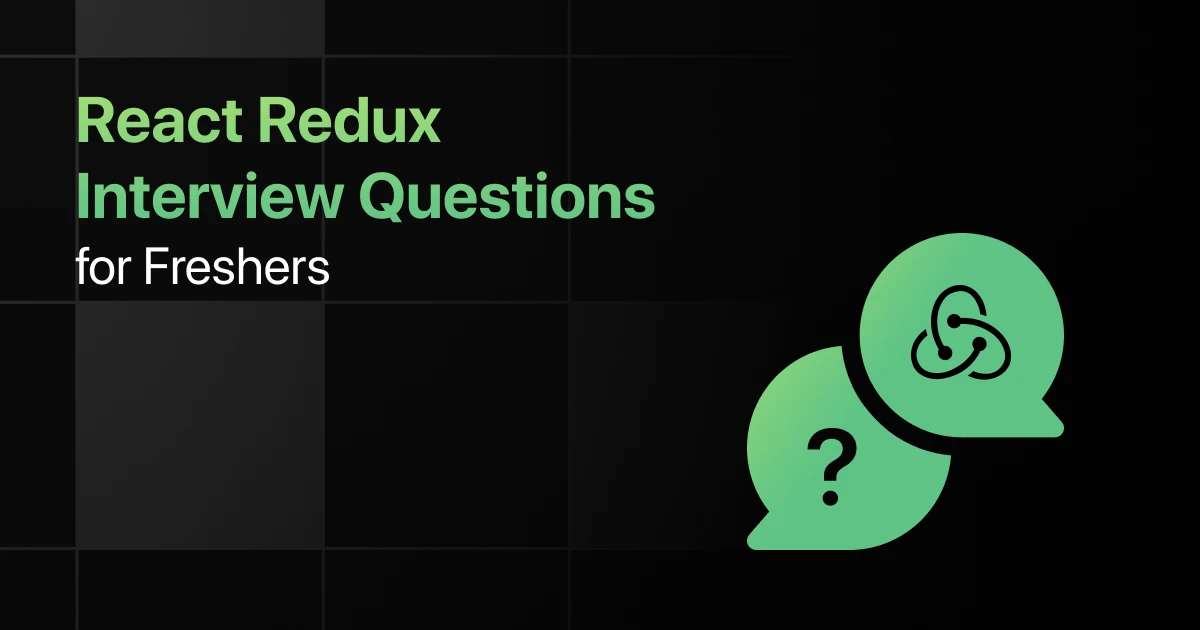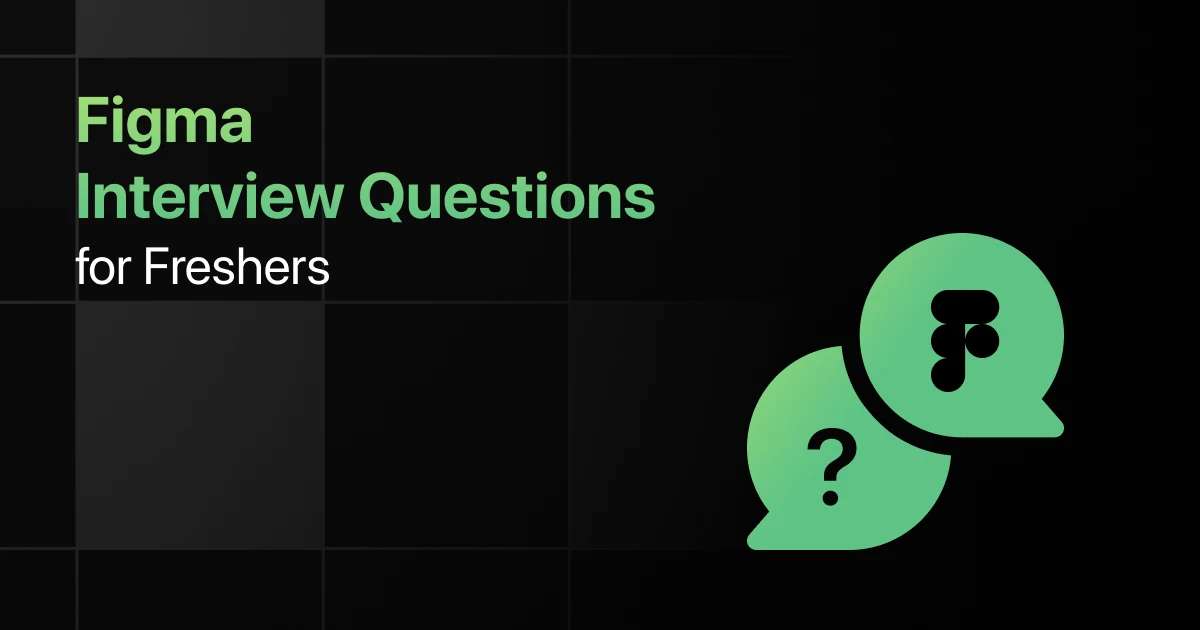Top Bootstrap Interview Questions for Freshers
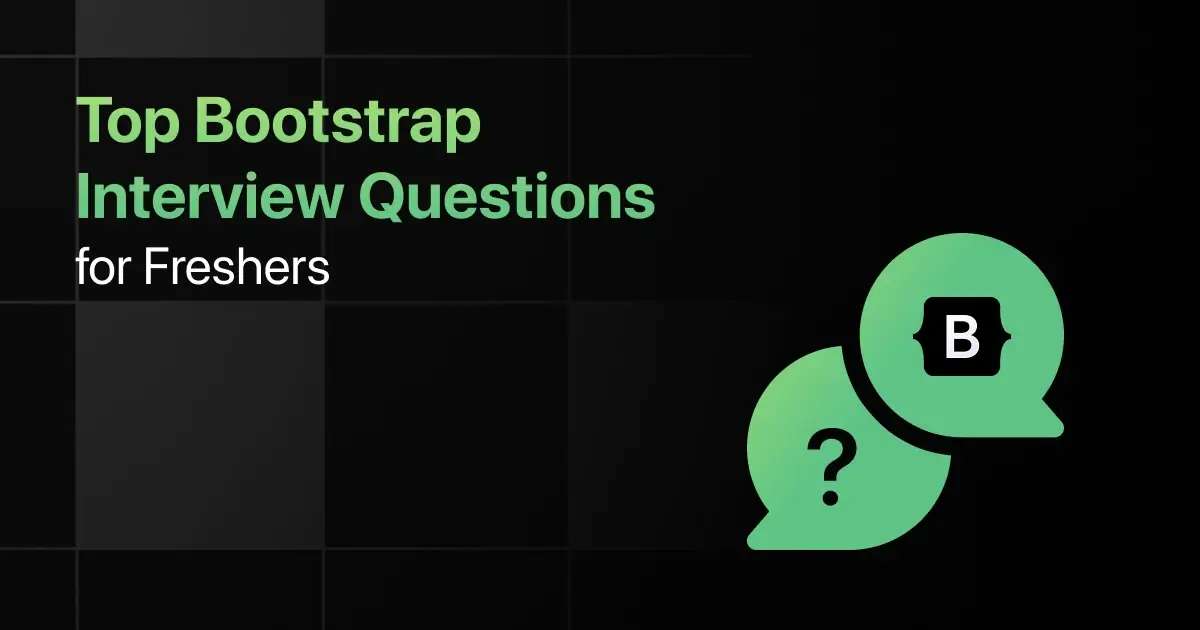
Are you preparing for your first Bootstrap interview and wondering what questions you might face?
Understanding the key Bootstrap interview questions for freshers can give you more clarity.
With this guide, you’ll be well-prepared to tackle these Bootstrap interview questions and answers for freshers and make a strong impression in your interview.
Practice Bootstrap Interview Questions and Answers
Below are the top 50 Bootstrap interview questions for freshers with answers:
1. What is Bootstrap, and why is it widely used in web development?
Answer:
Bootstrap is a free, open-source front-end framework for building responsive websites and web applications. It includes HTML, CSS, and JavaScript-based components, making it easy to create modern web designs.
<link href=”https://cdn.jsdelivr.net/npm/[email protected]/dist/css/bootstrap.min.css” rel=”stylesheet”>
2. How do you integrate Bootstrap into a web project?
Answer:
Bootstrap can be integrated by either downloading the library files or using a CDN link in your HTML file.
<link href=”https://stackpath.bootstrapcdn.com/bootstrap/5.1.3/css/bootstrap.min.css” rel=”stylesheet”>
3. What is a responsive design in Bootstrap?
Answer:
Responsive design refers to the ability of a webpage to adjust its layout based on the screen size. Bootstrap’s grid system and media queries ensure that content is easily readable on devices of all sizes.
4. How does the Bootstrap grid system work?
Answer:
The Bootstrap grid system is based on a 12-column layout, allowing you to create responsive designs by dividing a row into columns that automatically adjust to the screen size.
<div class=”row”>
<div class=”col-md-6″>Column 1</div>
<div class=”col-md-6″>Column 2</div>
</div>
5. What are breakpoints in the Bootstrap grid system?
Answer:
Breakpoints in Bootstrap define the points at which the layout will change based on the screen size. These include xs (extra small), sm (small), md (medium), lg (large), and xl (extra large).
6. How do you make a column span multiple rows in Bootstrap?
Answer:
You can use the .col-span classes to make a column span across multiple grid columns.
<div class=”row”>
<div class=”col-md-8″>Column 1</div>
<div class=”col-md-4″>Column 2</div>
</div>
7. What is the purpose of the .container class in Bootstrap?
Answer:
The .container class is used to wrap the content within a fixed-width or fluid container, providing proper alignment and padding for the layout.
<div class=”container”>
<p>Content inside a container</p>
</div>
8. How do you create a fluid layout in Bootstrap?
Answer:
Use the .container-fluid class to create a full-width, fluid layout that spans the entire width of the viewport.
<div class=”container-fluid”>
<p>Full-width container</p>
</div>
9. How do you style headings in Bootstrap?
Answer:
Bootstrap provides predefined heading styles using classes like .h1, .h2, etc., that match the HTML <h1> to <h6> tags.
<h1 class=”h1″>Heading 1</h1>
<h2 class=”h2″>Heading 2</h2>
10. How do you change text alignment in Bootstrap?
Answer:
Use the .text-left, .text-center, and .text-right classes to align text within elements.
<p class=”text-center”>This text is centered</p>
11. What class do you use to make text uppercase in Bootstrap?
Answer:
Use the .text-uppercase class to convert the text to uppercase.
<p class=”text-uppercase”>This text is in uppercase</p>
12. How do you apply a muted color to text in Bootstrap?
Answer:
Use the .text-muted class to apply a muted (gray) color to the text.
<p class=”text-muted”>This is muted text</p>
13. How do you truncate long text in Bootstrap?
Answer:
Use the .text-truncate class to truncate long text with an ellipsis.
<p class=”text-truncate”>This is a long text that will be truncated.</p>
14. How do you create a form using Bootstrap?
Answer:
Use the .form-group and .form-control classes to style input fields, labels, and other form elements.
<form>
<div class=”form-group”>
<label for=”exampleInput”>Email address</label>
<input type=”email” class=”form-control” id=”exampleInput” placeholder=”Enter email”>
</div>
</form>
15. How do you create a horizontal form in Bootstrap?
Answer:
Use the .row class with .col-sm-* classes to create a horizontal form layout.
<form>
<div class=”row”>
<div class=”col-sm-4″>
<label for=”inputEmail”>Email</label>
<input type=”email” class=”form-control” id=”inputEmail”>
</div>
</div>
</form>
16. How do you add validation styles to forms in Bootstrap?
Answer:
Use the .is-valid or .is-invalid classes to apply validation styles to form fields.
<input type=”text” class=”form-control is-valid” placeholder=”Valid input”>
<input type=”text” class=”form-control is-invalid” placeholder=”Invalid input”>
17. What class do you use to create a form that spans the full width of its container?
Answer:
Use the .form-control class to ensure input fields span the full width of their container.
<input type=”text” class=”form-control” placeholder=”Full-width input”>
18. How do you create a checkbox group in Bootstrap?
Answer:
Use the .form-check class to create styled checkboxes in a group.
<div class=”form-check”>
<input type=”checkbox” class=”form-check-input” id=”exampleCheck1″>
<label class=”form-check-label” for=”exampleCheck1″>Check me out</label>
</div>
19. How do you create buttons in Bootstrap?
Answer:
Use the .btn class with variants like .btn-primary, .btn-secondary, etc., to create buttons with different styles.
<button type=”button” class=”btn btn-primary”>Primary Button</button>
20. How do you create an outline button in Bootstrap?
Answer:
Use the .btn-outline-* classes to create buttons with an outline.
<button type=”button” class=”btn btn-outline-primary”>Outline Button</button>
21. How do you make a button block-level (full width) in Bootstrap?
Answer:
Use the .btn-block class to make a button span the full width of its parent container.
<button type=”button” class=”btn btn-primary btn-block”>Block Button</button>
22. How do you disable a button in Bootstrap?
Answer:
Add the disabled attribute or .disabled class to disable a button.
<button type=”button” class=”btn btn-primary” disabled>Disabled Button</button>
23. How do you create a button group in Bootstrap?
Answer:
Use the .btn-group class to group buttons together.
<div class=”btn-group”>
<button type=”button” class=”btn btn-primary”>Button 1</button>
<button type=”button” class=”btn btn-primary”>Button 2</button>
</div>
24. How do you make an image responsive in Bootstrap?
Answer:
Use the .img-fluid class to make an image responsive, scaling it up and down based on the viewport size.
<img src=”image.jpg” class=”img-fluid” alt=”Responsive Image”>
25. What class do you use to round the corners of an image in Bootstrap?
Answer:
Use the .rounded or .rounded-circle class to round the corners of an image or make it circular.
<img src=”image.jpg” class=”rounded” alt=”Rounded Image”>
<img src=”image.jpg” class=”rounded-circle” alt=”Circular Image”>
26. How do you create a media object in Bootstrap?
Answer:
Use the .media class to create a media object that combines images with content. The image is placed on one side, and the text content is on the other side.
<div class=”media”>
<img src=”image.jpg” class=”mr-3″ alt=”Media Image”>
<div class=”media-body”>
<h5 class=”mt-0″>Media heading</h5>
<p>Some example content.</p>
</div>
</div>
27. How do you align media objects in Bootstrap?
Answer:
Use .align-self-start, .align-self-center, or .align-self-end classes to align the media object’s content (image or text) at the start, center, or end.
<div class=”media”>
<img src=”image.jpg” class=”align-self-start mr-3″ alt=”Media Image”>
<div class=”media-body”>
<h5 class=”mt-0″>Media heading</h5>
<p>Some example content.</p>
</div>
</div>
28. What is a card in Bootstrap, and how is it used?
Answer:
A card in Bootstrap is a flexible content container with multiple options, such as headers, footers, and different types of content like text, images, and links.
<div class=”card” style=”width: 18rem;”>
<img src=”image.jpg” class=”card-img-top” alt=”…”>
<div class=”card-body”>
<h5 class=”card-title”>Card title</h5>
<p class=”card-text”>Some example text content.</p>
</div>
</div>
29. How do you group multiple cards in Bootstrap?
Answer:
Use the .card-deck or .card-group class to group multiple cards together with equal spacing.
<div class=”card-deck”>
<div class=”card”>
<div class=”card-body”>Card 1</div>
</div>
<div class=”card”>
<div class=”card-body”>Card 2</div>
</div>
<div class=”card”>
<div class=”card-body”>Card 3</div>
</div>
</div>
30. How do you add a header and footer to a card in Bootstrap?
Answer:
Use the .card-header and .card-footer classes to add a header and footer to a card.
<div class=”card”>
<div class=”card-header”>Card Header</div>
<div class=”card-body”>
<p class=”card-text”>Card content</p>
</div>
<div class=”card-footer”>Card Footer</div>
</div>
31. How do you add a background color to a card in Bootstrap?
Answer:
Use utility classes such as .bg-primary, .bg-secondary, etc., to apply background colors to cards.
<div class=”card bg-primary text-white”>
<div class=”card-body”>Primary Card</div>
</div>
32. How do you make a card interactive with links in Bootstrap?
Answer:
Wrap the card content inside an <a> tag and use the .card-link class for interactive links.
<a href=”#” class=”card”>
<div class=”card-body”>
<h5 class=”card-title”>Interactive Card</h5>
</div>
</a>
33. How do you create a basic navigation bar in Bootstrap?
Answer:
Use the .navbar class to create a basic navigation bar, and include .navbar-expand-* to make it responsive.
<nav class=”navbar navbar-expand-lg navbar-light bg-light”>
<a class=”navbar-brand” href=”#”>Navbar</a>
<div class=”collapse navbar-collapse”>
<ul class=”navbar-nav”>
<li class=”nav-item”><a class=”nav-link” href=”#”>Link 1</a></li>
<li class=”nav-item”><a class=”nav-link” href=”#”>Link 2</a></li>
</ul>
</div>
</nav>
34. How do you make a navbar sticky in Bootstrap?
Answer:
Use the .sticky-top class to make a navbar stick to the top of the page as you scroll.
<nav class=”navbar navbar-expand-lg navbar-light bg-light sticky-top”>
<a class=”navbar-brand” href=”#”>Sticky Navbar</a>
</nav>
35. How do you center a navbar’s content in Bootstrap?
Answer:
Use the .justify-content-center class to center the navbar’s content.
<nav class=”navbar navbar-expand-lg navbar-light bg-light justify-content-center”>
<a class=”navbar-brand” href=”#”>Centered Navbar</a>
</nav>
36. How do you create a vertical navigation bar in Bootstrap?
Answer:
Use the .flex-column class to create a vertical navigation bar.
<nav class=”nav flex-column”>
<a class=”nav-link” href=”#”>Link 1</a>
<a class=”nav-link” href=”#”>Link 2</a>
</nav>
37. How do you create a modal in Bootstrap?
Answer:
Use the .modal class to create a modal and trigger it with buttons or links using data-toggle=”modal”.
<!– Button to Open Modal –>
<button type=”button” class=”btn btn-primary” data-toggle=”modal” data-target=”#myModal”>Open Modal</button>
<!– Modal Structure –>
<div class=”modal fade” id=”myModal”>
<div class=”modal-dialog”>
<div class=”modal-content”>
<div class=”modal-header”>
<h5 class=”modal-title”>Modal Title</h5>
<button type=”button” class=”close” data-dismiss=”modal”>×</button>
</div>
<div class=”modal-body”>Modal Body Content</div>
</div>
</div>
</div>
38. How do you close a modal using JavaScript in Bootstrap?
Answer:
Use the $(‘#modalId’).modal(‘hide’) method to close the modal programmatically.
$(‘#myModal’).modal(‘hide’);
39. How do you make a modal scrollable in Bootstrap?
Answer:
Add the .modal-dialog-scrollable class to the modal dialog to make it scrollable.
<div class=”modal-dialog modal-dialog-scrollable”>
<div class=”modal-content”>Modal content</div>
</div>
40. How do you make a large or small modal in Bootstrap?
Answer:
Use the .modal-lg class for large modals and .modal-sm class for small modals.
<div class=”modal-dialog modal-lg”>Large Modal Content</div>
<div class=”modal-dialog modal-sm”>Small Modal Content</div>
41. How do you create a basic table in Bootstrap?
Answer:
Use the .table class to create a basic table in Bootstrap.
<table class=”table”>
<thead>
<tr>
<th>Header 1</th>
<th>Header 2</th>
</tr>
</thead>
<tbody>
<tr>
<td>Row 1</td>
<td>Row 2</td>
</tr>
</tbody>
</table>
42. How do you add a striped effect to a table in Bootstrap?
Answer:
Use the .table-striped class to add alternating row colors to a table.
<table class=”table table-striped”>
<!– Table content –>
</table>
43. How do you make a table responsive in Bootstrap?
Answer:
Wrap the table in a .table-responsive class to make it scroll horizontally on smaller screens.
<div class=”table-responsive”>
<table class=”table”>…</table>
</div>
44. How do you add hover effects to a table in Bootstrap?
Answer:
Use the .table-hover class to add hover effects to table rows.
<table class=”table table-hover”>
<!– Table content –>
</table>
45. How do you create a bordered table in Bootstrap?
Answer:
Use the .table-bordered class to add borders to all table cells.
<table class=”table table-bordered”>
<!– Table content –>
</table>
46. How do you use Bootstrap’s spacing utilities?
Answer:
Bootstrap provides spacing utilities for margin (.m-*) and padding (.p-*). These classes allow you to quickly adjust the spacing of elements, with numbers ranging from 0 to 5 indicating the level of spacing.
<div class=”m-3 p-3″>This has margin and padding</div>
47. How do you align text using Bootstrap utility classes?
Answer:
Use the .text-left, .text-center, and .text-right classes to align text. Additionally, Bootstrap provides responsive alignment with .text-sm-left, .text-md-center, etc.
<p class=”text-right”>Right aligned text</p>
<p class=”text-center text-md-left”>Center aligned on small screens, left on medium</p>
48. How do you control the visibility of elements using Bootstrap’s display utilities?
Answer:
Bootstrap provides .d-* classes for controlling the display of elements, such as .d-none (hide) or .d-block (show). Responsive variations like .d-md-none allow control at different breakpoints.
<div class=”d-none d-md-block”>This element is hidden on small screens and visible on medium and up</div>
49. How do you float elements in Bootstrap?
Answer:
Use the .float-left, .float-right, and .float-none classes to control the floating behavior of elements. You can also make it responsive with .float-md-left and similar classes.
<img src=”image.jpg” class=”float-left” alt=”Floated Image”>
50. How do you use Bootstrap’s flex utilities to align elements?
Answer:
Bootstrap’s flex utilities, like .d-flex, allow you to create flexible layouts. Use utilities like .align-items-center and .justify-content-between to align items along the main axis or cross axis.
<div class=”d-flex justify-content-between align-items-center”>
<div>Item 1</div>
<div>Item 2</div>
</div>
Final Words
Getting ready for an interview can feel overwhelming, but going through these Bootstrap fresher interview questions can help you feel more confident.
With the right preparation, you’ll ace your Bootstrap interview but don’t forget to practice the Bootstrap basics, responsive design techniques, and layout-related interview questions too.
Frequently Asked Questions
1. What are the most common interview questions for Bootstrap?
Common interview questions for Bootstrap often cover topics such as the Bootstrap grid system, responsive design, utilities (spacing, display, flex), navigation bar customization, and form styling.
2. What are the important Bootstrap topics freshers should focus on for interviews?
Freshers should focus on key topics like the Bootstrap grid system, components (buttons, modals, cards), form control styling, navigation bars, and responsive design techniques.
3. How should freshers prepare for Bootstrap technical interviews?
Freshers should prepare by thoroughly understanding Bootstrap’s documentation, practicing layout designs with the grid system, and building responsive websites or projects using Bootstrap components and utilities.
4. What strategies can freshers use to solve Bootstrap coding questions during interviews?
Freshers can solve Bootstrap coding questions by breaking down tasks into small steps, leveraging utility classes for rapid styling, and applying the correct responsive grid classes for mobile-first development.
5. Should freshers prepare for advanced Bootstrap topics in interviews?
Yes, freshers should have a basic understanding of advanced topics such as using custom themes, integrating Bootstrap with JavaScript libraries, and exploring Sass customization for more control over styles.
Explore More Bootstrap Resources
Explore More Interview Questions
Related Posts


Top Perl Interview Questions for Freshers
Are you preparing for your first Perl interview and wondering what questions you might face? Understanding the key Perl interview questions …