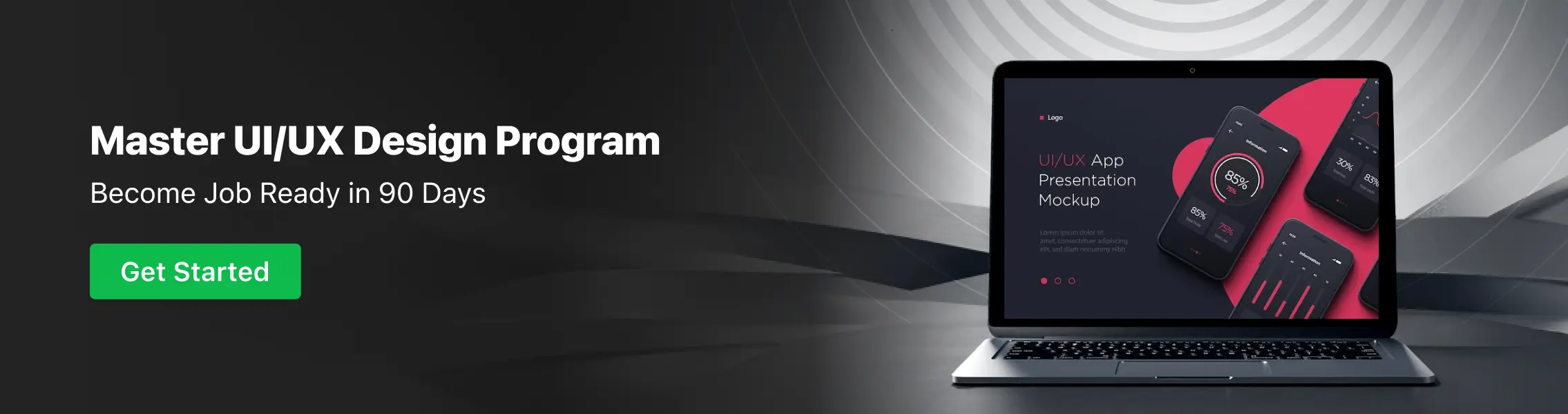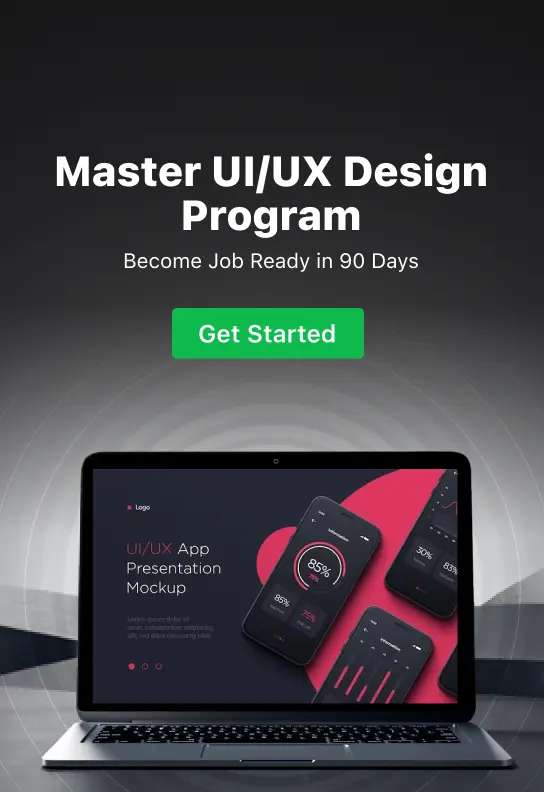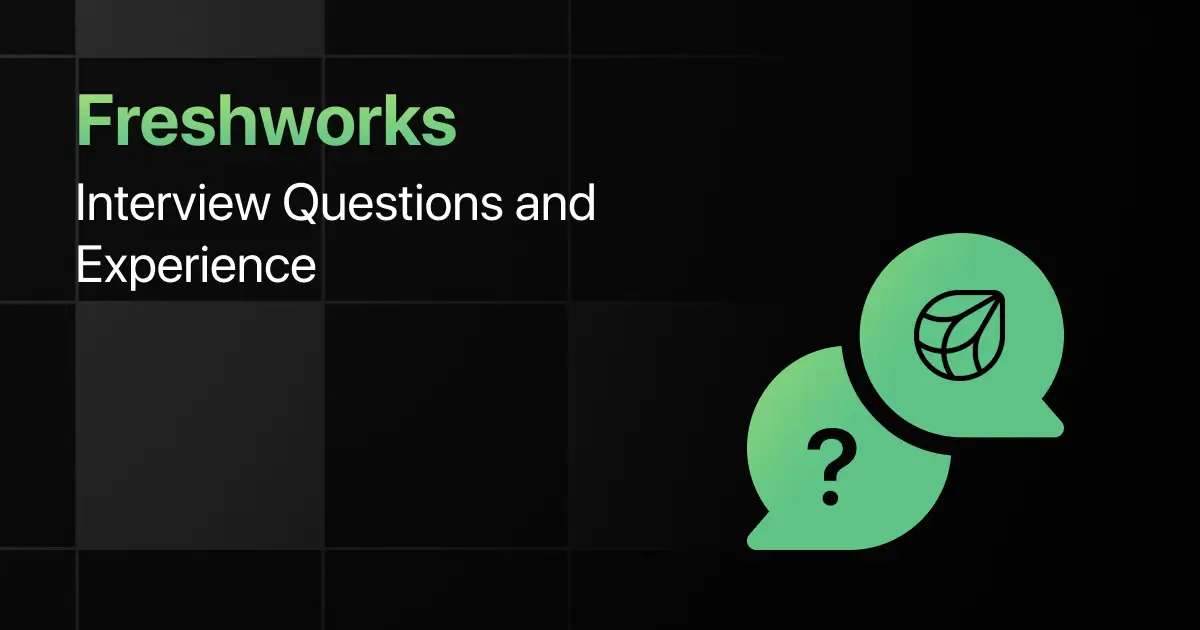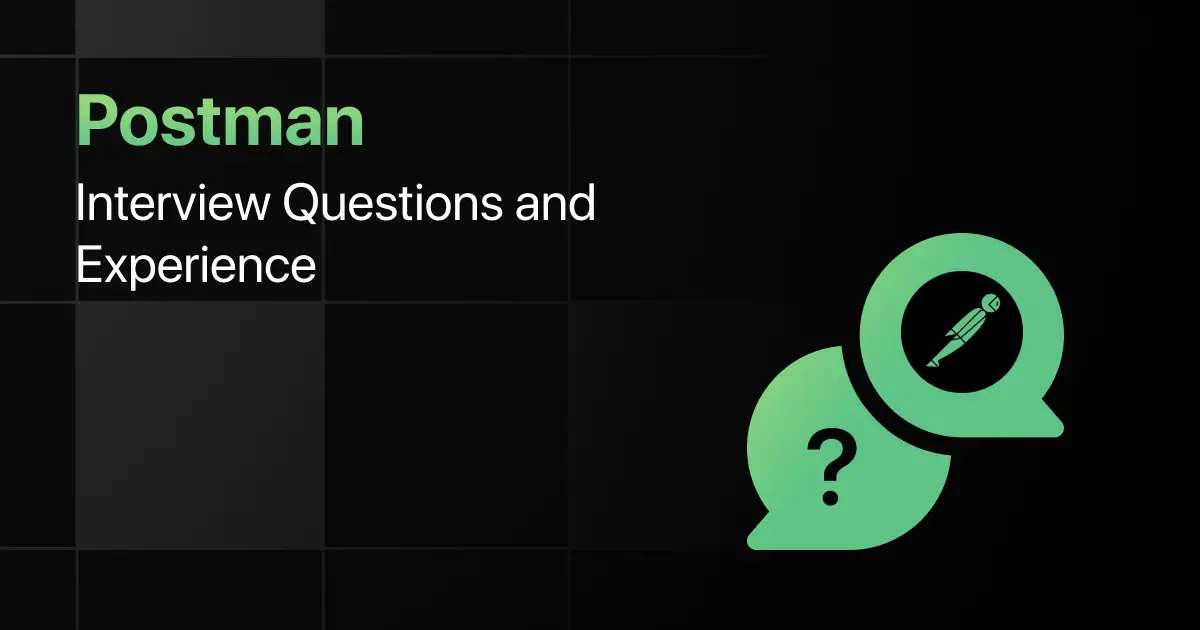Top Figma Interview Questions for Freshers
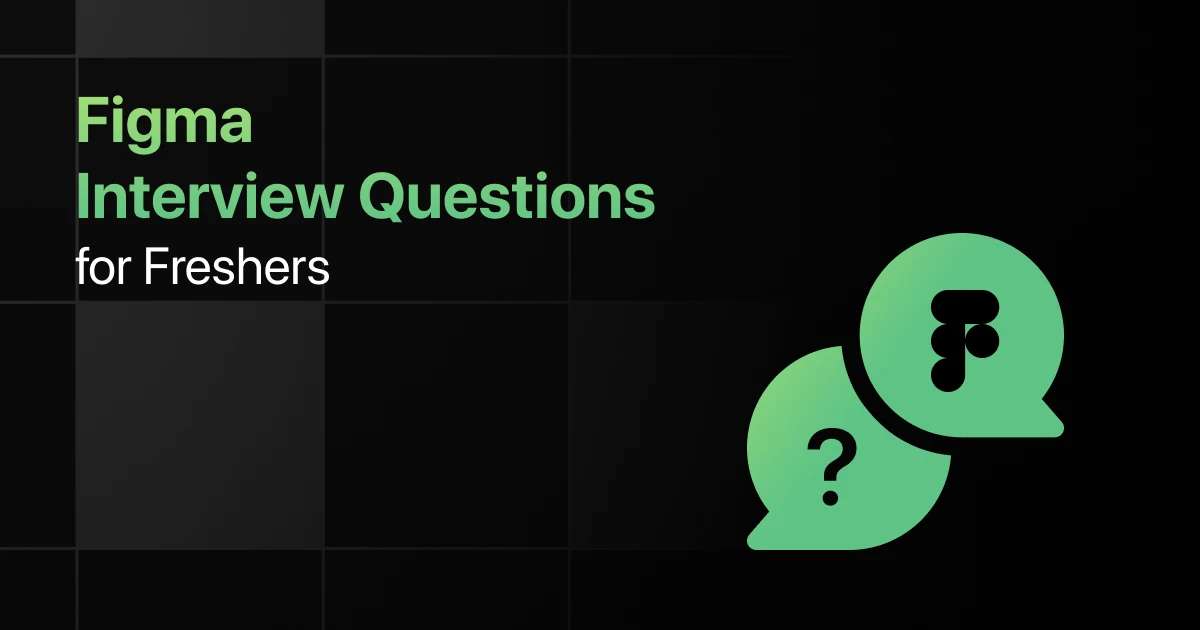
Are you preparing for your first Figma interview and wondering what questions you might face?
Understanding the key Figma interview questions for freshers can give you more clarity.
With this guide, you’ll be well-prepared to tackle these Figma interview questions and answers for freshers and make a strong impression in your interview.
Practice Figma Interview Questions and Answers
Below are the top 50 Figma interview questions for freshers with answers:
1. What is Figma and how does it differ from other design tools?
Answer:
Figma is a cloud-based design tool used for interface design, prototyping, and collaboration. Unlike tools like Adobe XD or Sketch, Figma allows real-time collaboration directly within the browser without the need for external software installation.
2. How do you share a Figma file for collaboration?
Answer:
You can share a Figma file by clicking the “Share” button at the top-right of the interface and adjusting the sharing settings to allow view-only or edit permissions for collaborators.
3. How do you create a reusable component in Figma?
Answer:
To create a reusable component, select an object or group of objects, right-click, and choose “Create Component” or press Ctrl + Alt + K. This allows the component to be reused across multiple frames or designs.
4. What are Figma frames and how are they used?
Answer:
Frames in Figma are like artboards in other design tools. They define the boundaries of a design and are used to contain UI elements, creating layouts for different devices or pages.
5. How do you prototype interactions in Figma?
Answer:
In the Prototype tab, select a frame or element, click the blue node, and drag it to the target frame. You can then define the interaction (e.g., “On Click”) and the animation (e.g., “Smart Animate”).
6. What is “Auto Layout” in Figma, and when should you use it?
Answer:
Auto Layout allows dynamic adjustment of component size and positioning based on its content. It is useful for responsive design and creating flexible UI components like buttons, cards, and lists.
7. How do you import external fonts into Figma?
Answer:
Figma automatically accesses Google Fonts, but to use custom fonts, you need to install the Figma desktop app. Once installed, the app will sync with local fonts on your system.
8. How do you export assets from Figma?
Answer:
Select the object or frame you want to export, click on the “Export” section in the right sidebar, choose the format (e.g., PNG, SVG, PDF), and click the “Export” button.
9. How can you apply constraints to elements in Figma?
Answer:
Constraints define how elements should behave when a frame is resized. Select an object and set constraints (e.g., left, right, top, bottom) in the right-hand panel to ensure responsive layouts.
10. What is the difference between Figma frames and groups?
Answer:
Groups are used to organize elements without changing their individual behaviors, while frames act as containers that define size, and layout, and are often used for screens, components, or responsive layouts.
11. How do you use vector networks in Figma?
Answer:
Unlike traditional vector paths, vector networks allow paths to branch out in multiple directions from a single node. This makes drawing complex shapes easier, as nodes can have multiple connected segments.
12. How do you use the “Pen Tool” in Figma?
Answer:
The Pen Tool (P) is used to create vector shapes by plotting points on the canvas. Click to create straight lines, or click and drag to create curves. You can adjust curves using handles after placing points.
13. How do you apply shadows and effects to elements in Figma?
Answer:
Select an object, go to the “Effects” section in the right-hand sidebar, and click the “+” to add shadows, blurs, or inner glows. You can adjust parameters such as blur, spread, and opacity.
14. What is a “Team Library” in Figma?
Answer:
The Team Library allows designers to create, share, and reuse components, styles, and assets across multiple projects, ensuring consistency and speeding up collaboration within a team.
15. How do you create and apply color styles in Figma?
Answer:
Select an element, go to the “Fill” section, and choose a color. Click the four dots next to the color and save it as a style. You can then reuse this color style across multiple elements and components.
16. How do you collaborate in real-time in Figma?
Answer:
Multiple users can collaborate on the same file simultaneously in Figma. Each user’s cursor is displayed in real-time, and any changes made by one user are immediately visible to others.
17. How do you handle version control in Figma?
Answer:
Figma automatically saves every change. You can also manually create versions by selecting “File” > “Show Version History,” allowing you to restore or view previous states of the design.
18. What is “Smart Animate” and how is it used?
Answer:
“Smart Animate” in Figma automates the transition of properties (like position, opacity, and size) between two frames during a prototype. It is used to create smooth animations between interactive states.
19. How do you manage and organize layers in Figma?
Answer:
Layers are organized in a hierarchical structure in Figma’s Layers Panel. You can group, rename, reorder, and use frames to better manage and organize layers in complex designs.
20. What is a “Component Instance” in Figma?
Answer:
A Component Instance is a copy of a master component that inherits the properties of the original. Instances can be overridden for customization, but changes to the master component will reflect in all instances.
21. How do you create responsive designs in Figma?
Answer:
You can use Auto Layout, Constraints, and Frames to create designs that automatically adjust based on screen size, ensuring that your layouts adapt to different device dimensions.
22. How do you mask elements in Figma?
Answer:
Select the shape you want to use as a mask, place it above the object you want to mask, right-click, and select “Use as Mask” or use the shortcut Ctrl + Alt + M.
23. What are “Interactive Components” in Figma?
Answer:
Interactive Components allow you to define how a component behaves in a prototype. You can set up hover, click, or other interaction states, making it easier to prototype user interactions without duplicating frames.
24. How do you use grid systems in Figma?
Answer:
Grid systems help in aligning elements consistently. You can add grids by selecting a frame and clicking on the “Layout Grid” in the right sidebar, where you can define the type (e.g., columns, rows, grid) and spacing.
25. How do you manage accessibility in Figma designs?
Answer:
You can use tools like Contrast Checker and ensure proper text size, color contrast, and screen-reader-friendly layouts to design accessible interfaces in Figma.
26. How do you use “Boolean Operations” in Figma?
Answer:
Boolean Operations allow you to combine shapes in different ways (Union, Subtract, Intersect, Exclude). Select multiple shapes, then use the boolean options in the toolbar to create complex shapes.
27. How do you prototype scrolling areas in Figma?
Answer:
To prototype a scrollable area, place content inside a frame and set the frame’s overflow behavior to “Vertical Scroll” or “Horizontal Scroll” in the prototype settings.
28. What is “Nudge” in Figma?
Answer:
“Nudge” settings determine the amount of distance objects move when using the arrow keys. You can adjust nudge amounts by holding Shift while moving objects.
29. How do you work with vector shapes in Figma?
Answer:
Figma provides tools like the Pen Tool, Boolean Operations, and Corner Radius adjustment for creating and editing vector shapes. You can edit anchor points and paths to fine-tune vector illustrations.
30. How do you add and manage plugins in Figma?
Answer:
Go to the “Resources” section in the top bar and select “Plugins” to browse and install plugins. Plugins enhance functionality by automating repetitive tasks, optimizing workflows, or adding new features.
31. How do you create a design system in Figma?
Answer:
Create reusable components, define color and text styles, and organize them into a Team Library. Ensure consistency by using these elements across multiple projects.
32. How do you use Figma for user testing?
Answer:
Figma prototypes can be shared with users for feedback and testing. You can create interactive prototypes with defined user flows and track click events using tools like Maze, integrated with Figma.
33. How do you measure the spacing between elements in Figma?
Answer:
Hold the Alt key and hover between elements to see the pixel spacing. Figma provides guidelines for exact measurement and alignment.
34. How do you create text styles in Figma?
Answer:
Select a text element, customize its font, size, and color, then save it as a Text Style from the four dots icon next to the font selector for consistent typography across your project.
35. How do you create overlays in Figma prototypes?
Answer:
In the Prototype tab, drag a connection from the interactive element to the frame that will serve as the overlay. Set the interaction type and choose “Overlay” as the action.
36. How do you inspect and export code from Figma for developers?
Answer:
Developers can use the Inspect tab to view CSS code, dimensions, and properties of elements. Assets can be marked for export, and developers can download them in different formats.
37. How do you handle design feedback in Figma?
Answer:
Figma allows real-time comments directly on the design. Users can click the “Comment” button and leave feedback tied to specific areas of the design, promoting collaborative iteration.
38. How do you define and use blend modes in Figma?
Answer:
Blend modes allow layers to interact visually with layers beneath them. Select an element, go to the right-hand panel, and choose a blend mode (e.g., Multiply, Screen) to create different visual effects.
39. How do you maintain consistent spacing in Auto Layout?
Answer:
Set padding and spacing between items in the Auto Layout properties on the right sidebar. You can maintain consistent alignment and spacing even when the content dynamically changes.
40. How do you use grids for responsive design in Figma?
Answer:
Apply layout grids to frames and set their constraints to make elements adjust dynamically when the screen size changes. Grids help in aligning content and creating breakpoints for responsive design.
41. How do you copy styles between elements?
Answer:
Use the “Copy Properties” and “Paste Properties” options (Ctrl + Alt + C and Ctrl + Alt + V) to quickly copy and apply styles like colors, effects, and typography between elements.
42. How do you resize frames without distorting content?
Answer:
Use the constraints and Auto Layout features to ensure that the content inside a frame adjusts appropriately when resizing. This keeps elements proportional and avoids distortion.
43. How do you use interactive states in components?
Answer:
Components can have interactive states such as hover or active. You can create multiple variants of a component and define prototype interactions between them.
44. How do you handle complex prototypes with multiple flows?
Answer:
Use Figma’s “Prototype” tab to connect frames and define flows. You can create multiple flows by setting different starting points, which helps in managing complex interactions and testing scenarios.
45. How do you apply layer opacity in Figma?
Answer:
Select a layer or object, then adjust the opacity slider in the right-hand panel. You can set a specific percentage of opacity for elements to make them transparent.
46. How do you handle handoff to developers in Figma?
Answer:
Figma offers an Inspect panel that allows developers to view CSS, spacing, colors, and assets. You can also create redlines and mark specific elements for export to ease the developer handoff.
47. How do you apply image fills in Figma?
Answer:
Select an object, go to the “Fill” section, and choose “Image” from the dropdown. You can upload an image, adjust its scaling (e.g., Fill, Fit, Crop), and apply it to any vector or shape.
48. How do you work with strokes in Figma?
Answer:
Select an object and go to the “Stroke” section in the right-hand panel. You can adjust stroke width, color, and style (e.g., solid, dashed). Strokes can be applied to any vector shape or text.
49. How do you create hover effects in Figma prototypes?
Answer:
To create a hover effect, use interactive components with different states. Create a variant for the hover state and set an interaction in the Prototype tab using “While Hovering.”
50. How do you handle multi-device prototypes in Figma?
Answer:
You can create frames for different devices (desktop, mobile, tablet) and link them using the Prototype tab. Apply Auto Layout and Constraints to ensure the design adapts across various screen sizes.
Final Words
Getting ready for an interview can feel overwhelming, but going through these Figma fresher interview questions can help you feel more confident.
With the right preparation, you’ll ace your Figma interview but don’t forget to practice Figma’s interface design basics, components, prototyping, and collaborative design-related interview questions too.
Explore More Figma Resources
Explore More Interview Questions
- Python
- Java
- SQL
- React
- JavaScript
- C Programming
- HTML
- CSS
- Angular
- C++
- Spring Boot
- Node JS
- Excel
- C#
- DBMS
- PHP
- Linux
- Operating System
- MySQL
- Spring
- Flutter
- MongoDB
- Django
- React Native
- jQuery
- Bootstrap
- Embedded C
- DSA
- R Programming
- Hadoop
- .NET
- Power BI
- ASP.NET
- ASP.NET MVC
- Android
- Tableau
- MVC
- WordPress
- TypeScript
- Spark
- Kotlin
- Swift
- Golang
- Shell Scripting
- iOS
- Spring MVC
- Next JS
- AWS
- Kubernetes
- Docker
- Cyber Security
- Azure
- Terraform
- Vue JS
- UiPath
- Scala
- Flask
- RPA
- MATLAB
FAQs
The most common Figma interview questions focus on design systems, components, prototyping, and collaboration features.
Freshers should focus on Figma’s interface basics, creating reusable components, auto-layouts, and prototyping features.
Freshers should prepare by practicing design tasks, learning shortcuts, and working on collaborative design projects.
Freshers can solve Figma coding questions by breaking down the problem, focusing on the design system, and maintaining consistency in UI elements.
Yes, freshers should prepare for advanced Figma topics like interactive components, responsive design with auto-layout, and using plugins.
Related Posts
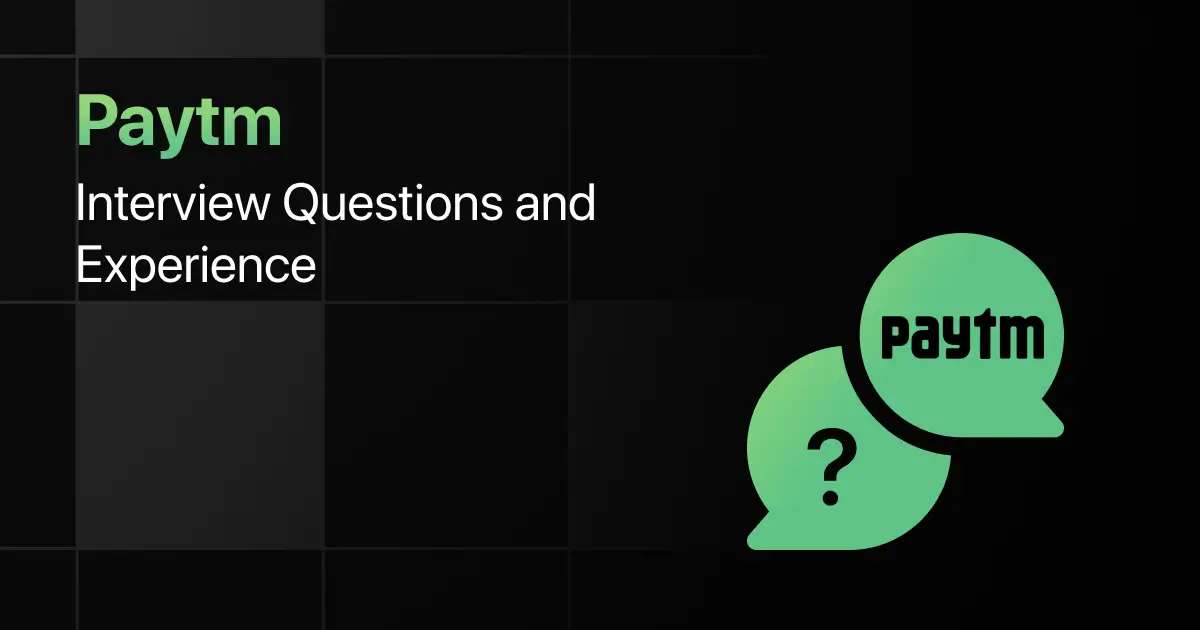
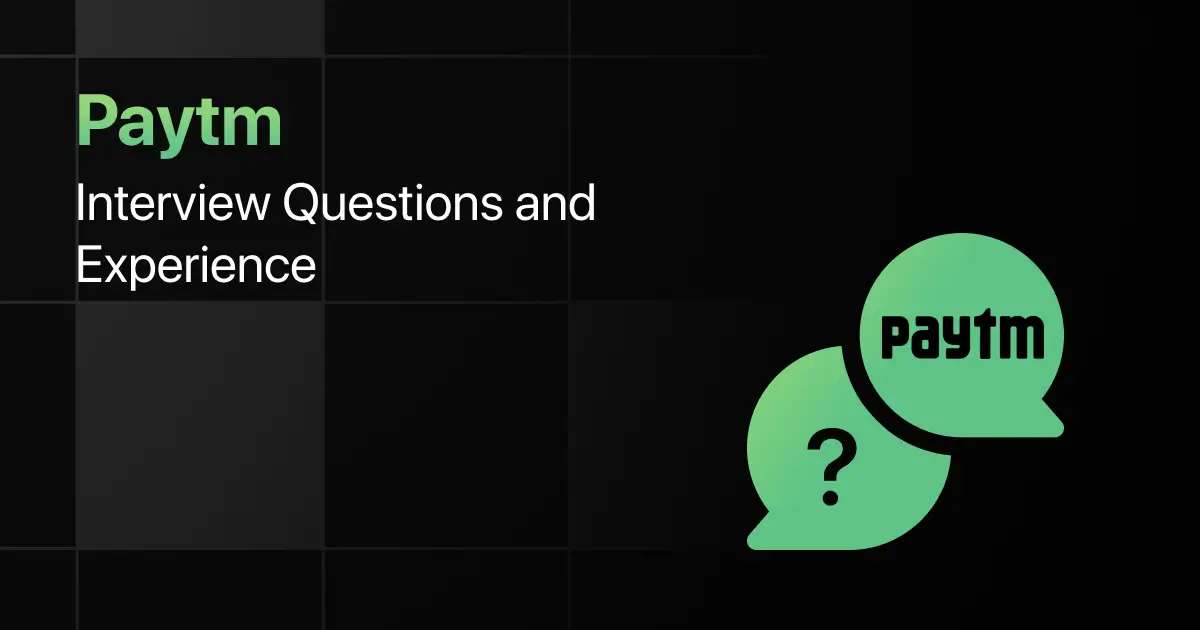
Paytm Interview Questions and Experience
Preparing for a Paytm interview requires a clear understanding of the company’s hiring process, the type of questions asked, and …
Warning: Undefined variable $post_id in /var/www/wordpress/wp-content/themes/placementpreparation/template-parts/popup-zenlite.php on line 1050